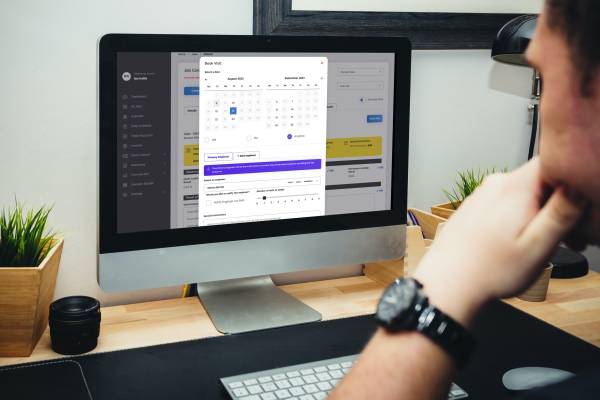Ordering parts for your business is never the most fun process in the world so we at ServiceMate have created a parts section that makes organising your part orders easier than ever! – Isn’t that the dream?
In this blog we will run through Parts, how they work, how to organise them and keep everyone in your business updated.
So, just to start with a little definition
|
Feature |
What is does |
|---|
| ‘Add Stock Part’ | Adding stock on the job from the van to be paid for by the customer there and then! |
| ‘Request Parts’ | Ordering Stock from a supplier for a repeat visit |
In this blog we will be focusing on ‘Request Parts.’ Please note – This blog is intended for you to follow along with. If you simply read the whole blog and attempt to order parts, you will be left confused.
Lets get started
So your engineer is on the job, requested a part and (chances are) does not know the relevant part information. Don’t worry, we have a solution for you and your admin staff. Once the part is requested and you click on the parts section of the job, you will see ‘Waiting Part ID’ next to the requested part.
- Click ‘Waiting Part ID’ and ServiceMate will ask you to identify the part. Use your supplier and input the relevant information.
- Once you have input the information, click ‘identify Part and Process Job’ or ‘Send Quote’ and choose the status.
- Once processed the part status will have changed to ‘To Be Ordered’
- From this point I would contact the customer to confirm the price and if the customer accepts, we can move forward with ordering the part.
- Go to ‘Stock Control’ – ‘Part Orders’ for the location of this part

Here you will find all the parts to be ordered.
I always recommend ordering parts at the same time however, this is your choice. For now we will only be focussing on ordering one part. First of all, order the parts from your supplier. On this page enter the estimated delivery, Delivery location (Stock locations you have created) and who the supplier is.
When you are happy with the information, click the box on the left hand side of the part, click ‘Process All’ and decide what you want the part and job status to be. ServiceMate will automatically change the delivery status when the estimated delivery day arrives (This can be changed) When the part has arrived, go back to the job card and go to the ‘Parts’ section.

We are at the home stretch!
On the parts section, click ‘Delivered.’ Once the engineer is on the job, they simply click ‘Fit Part’ and ServiceMate will automatically adjust the financials correctly. That’s all there is to it!
On the surface I would say that the parts section is the most complicated part of ServiceMate but after going through the process once or twice, you realise that its actually very straight forward.
Improvements are coming to streamline to process
We are still looking into integration of certain suppliers to make it even easier but right now ServiceMate is still incredible for knowing where all your stock is at all times.